Welcome to the Spectres Past Zoom Prep Page! We are THRILLED that you will be joining us for the Grand Finale. Provided here are tips and tools to make your game play the MOST Enjoyable and Fun that it can be!
Zoom Room Login Info
PLEASE LOG IN @ LEAST 15 MINUTES before the game begins (4:45 p.m.)
START TIME: 5:00 p.m.
https://www.conundrumhouse.com/ZoomSpectre
Please enjoy the Waiting Room as you wait to be Escorted to the main Zoom Game Salon. 😀
Optimum Zoom Play Experience
FOR THE OPTIMUM PLAY EXPERIENCE, WE RECOMMEND THE FOLLOWING BEFORE GAME DAY:
- Play using a desktop or laptop. Phone, Tablet, or Chromebook NOT RECOMMENDED.
- Download ZOOM Client for Meetings [CLICK HERE]. Playing from the web client NOT RECOMMENDED.
- UPDATE ZOOM to the latest version on the device you will use for Game Play. If you have any issues updating on your device reach out to Mark to troubleshoot – NOT ON GAME DAY THO! His eMail addy is mark@conundrum.house, and mobile is (541) 250-0529
- Download and test the game backdrops at the bottom of this page.
If you need help with anything,
please TEXT or CALL Mark at (541) 250-0529
Zoom Room Backdrops for Spectres Past
Please download to your hard drive, and upload into your Zoom Video . We will use this, and the other backgrounds, to help us define our sense of place within the mystery.
DOWNLOADING THE GAME IMAGES
To download the image, place your cursor over the image and Right Click. A dialog box will appear with “Save image as…” or something similar. Click “Save image as…” and save it to your harddrive where you will be able to easily find it. (Adrienne likes to save them to her computer’s desktop. :})
The Chandelier

The Balcony

From the Stage

UPLOADING THE GAME IMAGES INTO ZOOM
NOTE: if you do not see these options in your Zoom Client, it may be that your computer is not able to support virtual backgrounds.
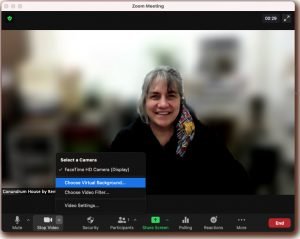
Once you are logged into Zoom, look for the “Choose Virtual Background”
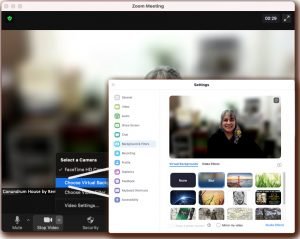
Then find the “+” underneath and to the right edge of the video screen. Click on it.
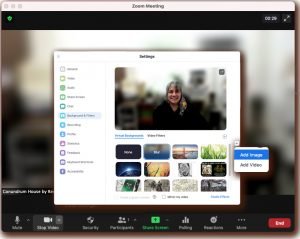
One of two things may happen when you click on the “+”:
1) You will automatically have a screen open displaying images available to upload to your Zoom. Or,
2) You will get another dialogue prompting you to choose to upload a file.
Find the file you want to upload and click save.
